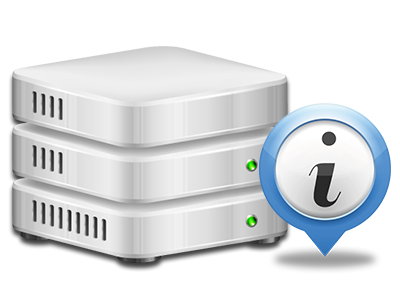Online Statistics Manager
All your web site statistics accumulated immediately
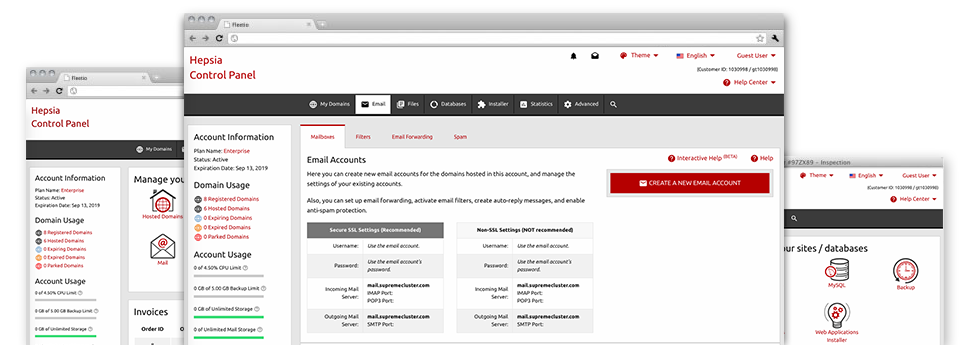
Through our Site Control Panel, you’ll be able to keep an eye on all aspects of your Internet presence. You’ll have at hand detailed figures, which will supply you with up–to–the–minute info about the hosting resources your sites are utilizing and the views they’re receiving. You’ll also find some essential details about Banawayz Hosting’s platform as a whole. The info is broken into areas, so its possible to quickly find your path around.
Server Information
Information about your hosting server
In the Server Specifics area of the Site Control Panel, you will discover more information about the hosting server your website hosting services account is situated on. You can find out which is the OS, the actual IP address in addition to the current Perl/MySQL editions, locate further information with regard to the setup Perl modules and the inbound and outbound email servers, monitor the server load, etc.
You can also get details around the PHP variation without needing to set up phpinfo files, and so forth.
Access & Error Records
Get hold of information about your sites’ overall performance
With the details presented in the Access & Error Stats section of your Site Control Panel, you are able to locate just about any possible troubles with the general performance of your sites. The access logs will reveal all kinds of files like texts, images and video clips that were examined by your site visitors as the error listing will capture any cautions and issues that have occurred during their stay on your site.
You’re able to download the access and error log data files for each of your active websites from the Online Statistics Manager area of your Site Control Panel.
Web Traffic Stats
Keep track of your web site customers live
Watching the web site statistics of your web site is the ideal way to figure out how your marketing plan performs. By way of the Site Control Panel built–in Internet data tools – Webalizer and Awstats, you can see the volumes of visitors that flock to your website, plus the number of hits they create and webpages they open up on a day–to–day, weekly and monthly basis.
To view the statistics information, simply go to the Web Stats area of the Site Control Panel and then open the statistics file for a selected domain. You don’t have to configure absolutely anything on your side. We trigger the stats immediately after your web site comes on the Internet and begins making visits.
CPU Stats
Follow your sites’ CPU load
The web server’s CPU is important for the communication between your web site and its website visitors. The more complex and resource–intensive your web sites are, the more server assets and CPU time will be needed for them to function.
In the CPU stats section of the Site Control Panel, it’s possible to watch the utilization of CPU resources accumulated by each of your web sites. This will allow you to take appropriate actions and enhance your websites if the CPU usage allocation has been exceeded. You can see extensive CPU stats for each day and month and for a full calendar year.